Using the Editor
Category
The first thing you will need to do when writing an article is to select the category that the article will be published under. Simply tick the box to select the relevant category
Our primary categories are:
- Reviews
- Guides
- News
- Features
Once the primary category has been set, we can set additional secondary categories for the article. These are primarily used to utilize the search filters on the site.
Some examples of secondary categories are:
- Playstation 2 (Under System, the article is related to a PS2 game)
- 2000 (Under Year, the game related in the article was released in the year 2000)
- Action (Under Genre, the game is an Action game)
These may not always be needed. For example if we are writing a news article then the secondary categories may not be needed.
As an example, for my Digimon World Review the categories set are:
- Reviews (Primary category)
- Retro Reviews
- Playstation 1
- 2000
Tags
Tags are used to help users find articles related to a specific topic. For example, if we are writing a review for a game called "Digimon World" then we would set a tag called "Digimon" so that if a user checks the "Digimon" tag then all "Digimon" related articles will be displayed.
If my article is a review for a game called "Digimon World" then I could in theory set the following tags:
- Digimon
- Games
- Retro
Tags can be anything you want them to be. They are not limited to a specific set of tags. However, it is recommended that you use tags that are relevant to the article you are writing and try follow a standard that has been set by other articles.
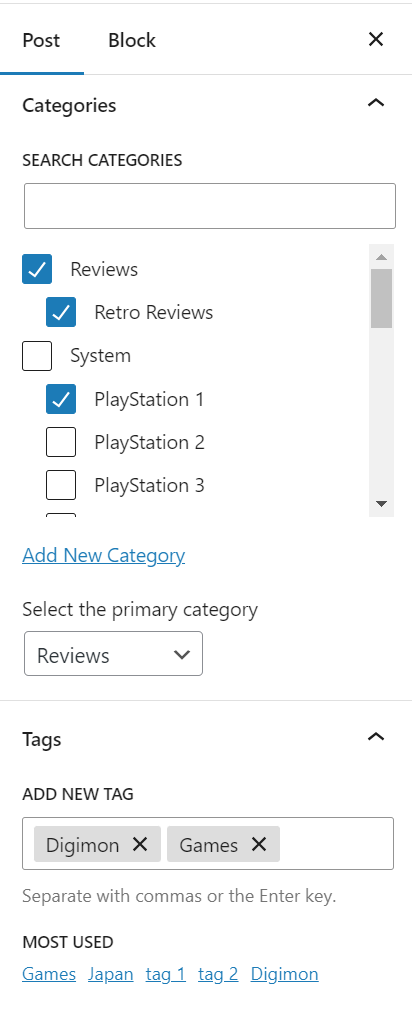
Featured Image
The featured image is the image that will be displayed on the article page and across the site. This is just as important as setting a category. It is recommended that you use an image that is relevant to the article you are writing.
For example, if I am writing a review for a game called "Digimon World" then I would set the featured image to be the cover art for the game potentially.
If I am writing a quick news piece about PSN then I would set the featured image to be the PSN logo.
NOTE: You can search for an image before uploading a new one. In the PSN example, we wouldn't have a need to keep re-uploading images of the PSN logo.
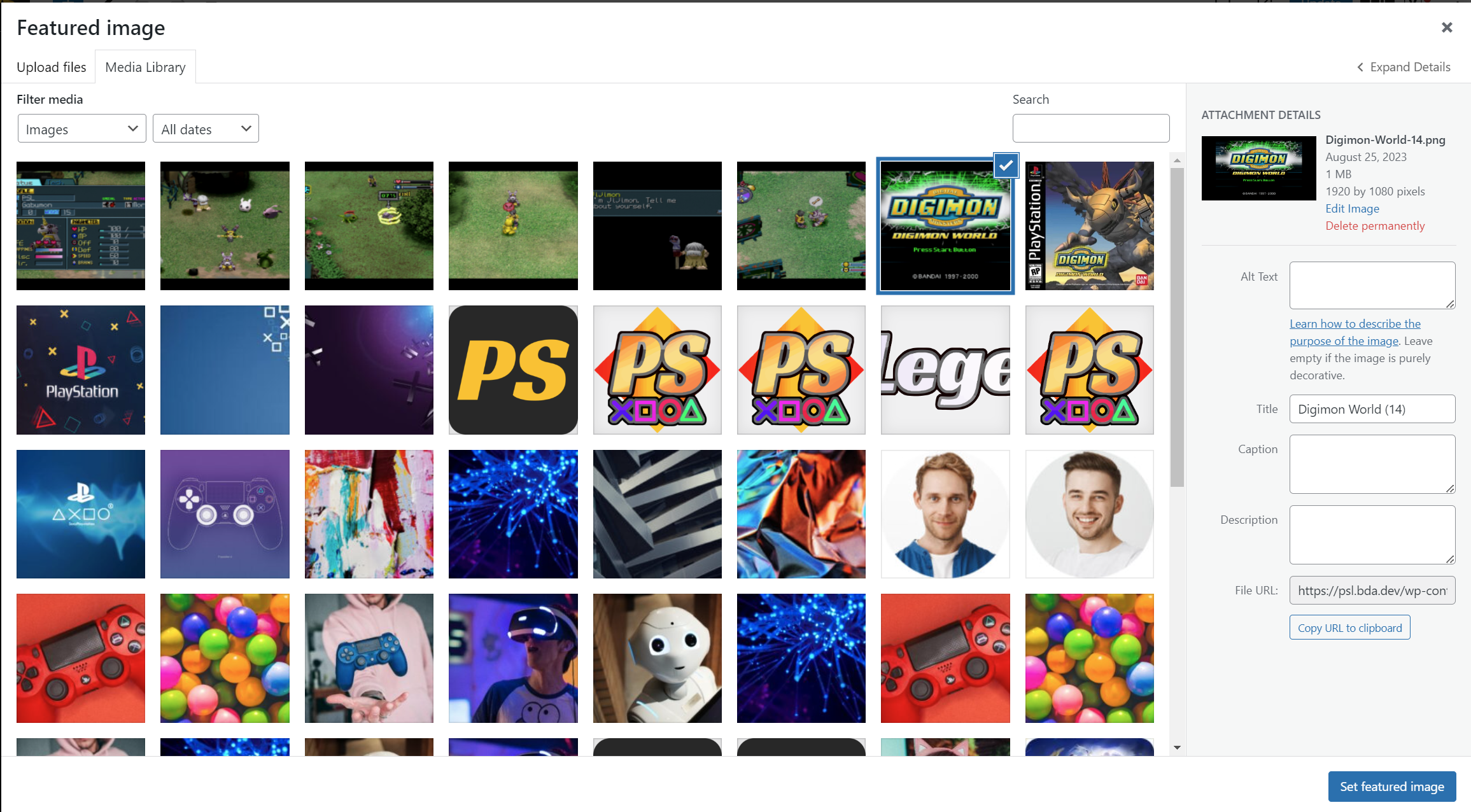
Excerpt
The excerpt is a short description of the article. This is displayed on the article page and across the site. It is recommended that you use a short description that is relevant to the article you are writing.
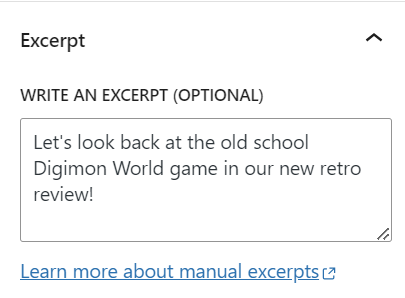
Title
The title is the title of the article. This is displayed on the article page and across the site. It is recommended that you use a title that is relevant to the article you are writing.

Content
This is where you will write the article. You can use the WordPress content editor to write your article. You can also use the WordPress content editor to add images, videos, and other media to your article.
The Gutenberg editor is a block based editor. This means that you can add blocks to your article to add different types of content. For example, you can add a block to add an image, a block to add a video, a block to add a table, etc. If you need a quick tutorial on the editor you can view this site. However, once you have 1-2 articles written, you should be easily familiar with it as it's very user-friendly.
PSLegends Specific Blocks
PSLegends has a few custom blocks that you can use to add content to your article. These blocks are:
- Slider Block
- This block allows you to add an image gallery with slider functionality to your article. This is useful for adding screenshots to your article. I believe this is most beneficial at the end of the article (before review scores if a review).
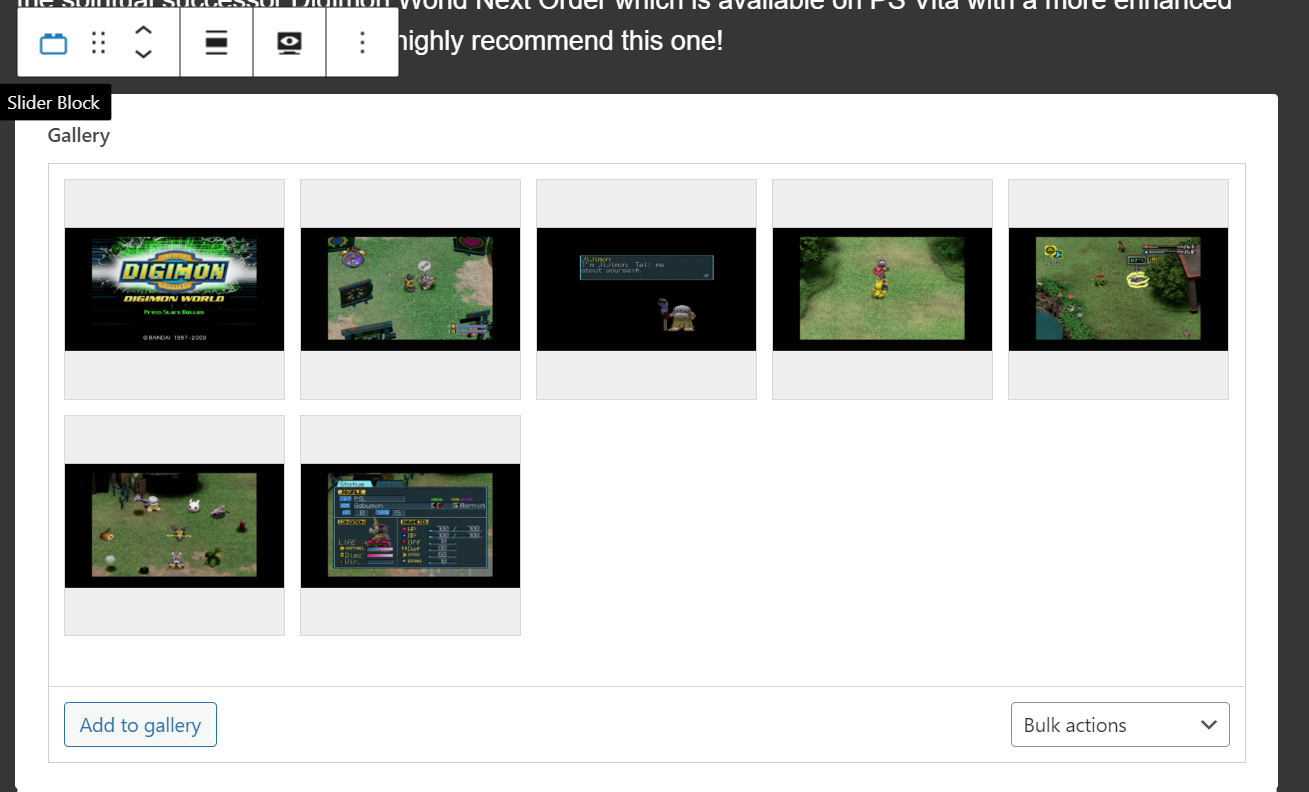
- Joys and Cons Block
- This block allows you to add a list of pros and cons to your article. This is useful for adding a list of pros and cons to your article just before your review score. This should always be used when writing a review. I recommend a maximum of 3 pros and 3 cons.
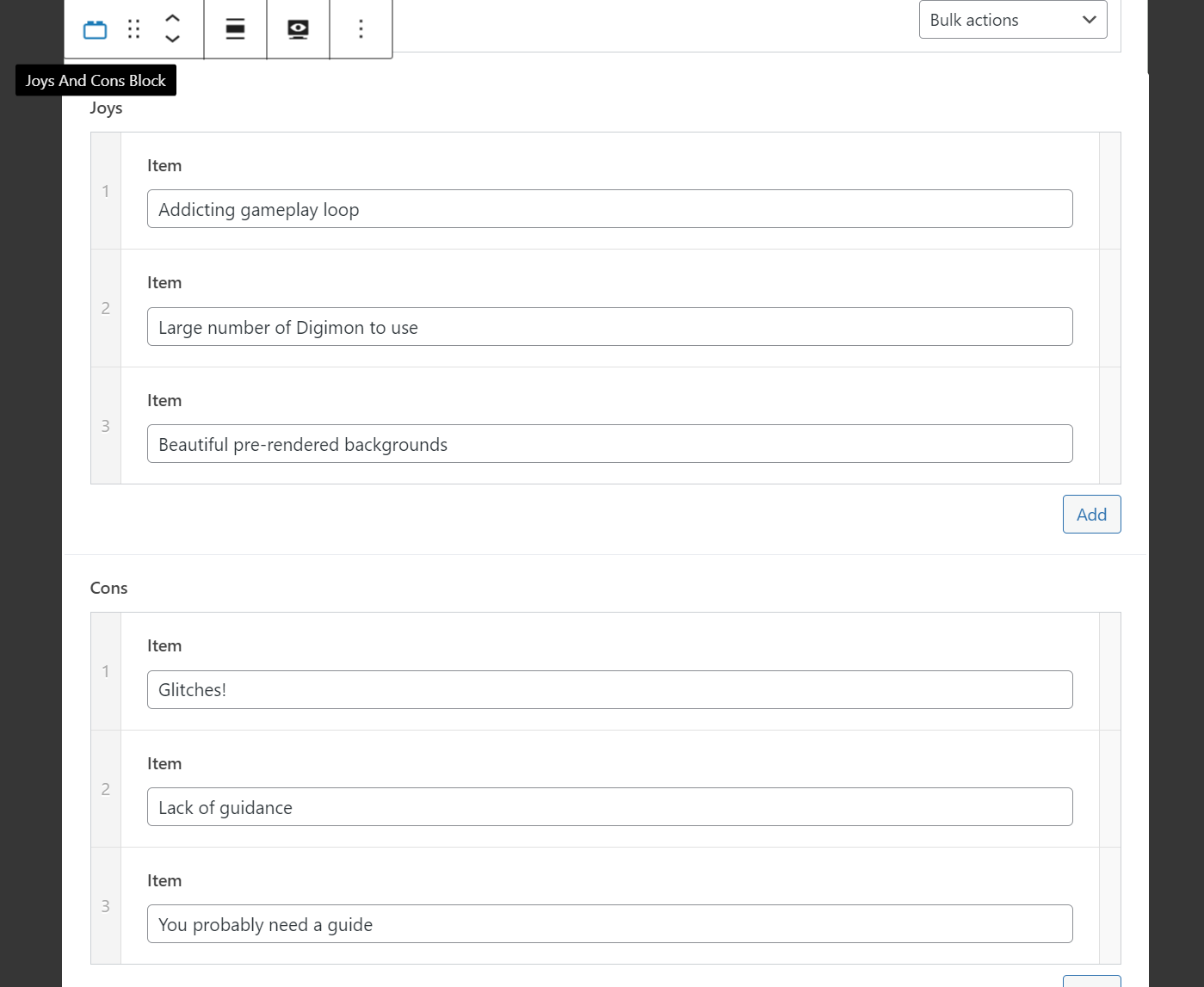
- Rating Block
- This block allows you to add a rating to your article. This is useful for adding a rating to your article just before your review score. This should always be used when writing a review.

The rating block needs the following information:
- Title - Exact game title.
- Score - The score you want to give the game. This should be a number between 0 and 10 (whole numbers only).
- Score Title - The title of the score. This is the score heading. All score headings can be found here (example; Bad, Good, Excellent).
- Score Description - A short tagline description of your review based on your review score.
- Score Name - Your exact PSLegend Author name.
- Score Position - We used this to showcase what version of the game was reviewed; "PS4 version reviewed" or "PS5 version reviewed".
Using these blocks lead to an output that looks like this:
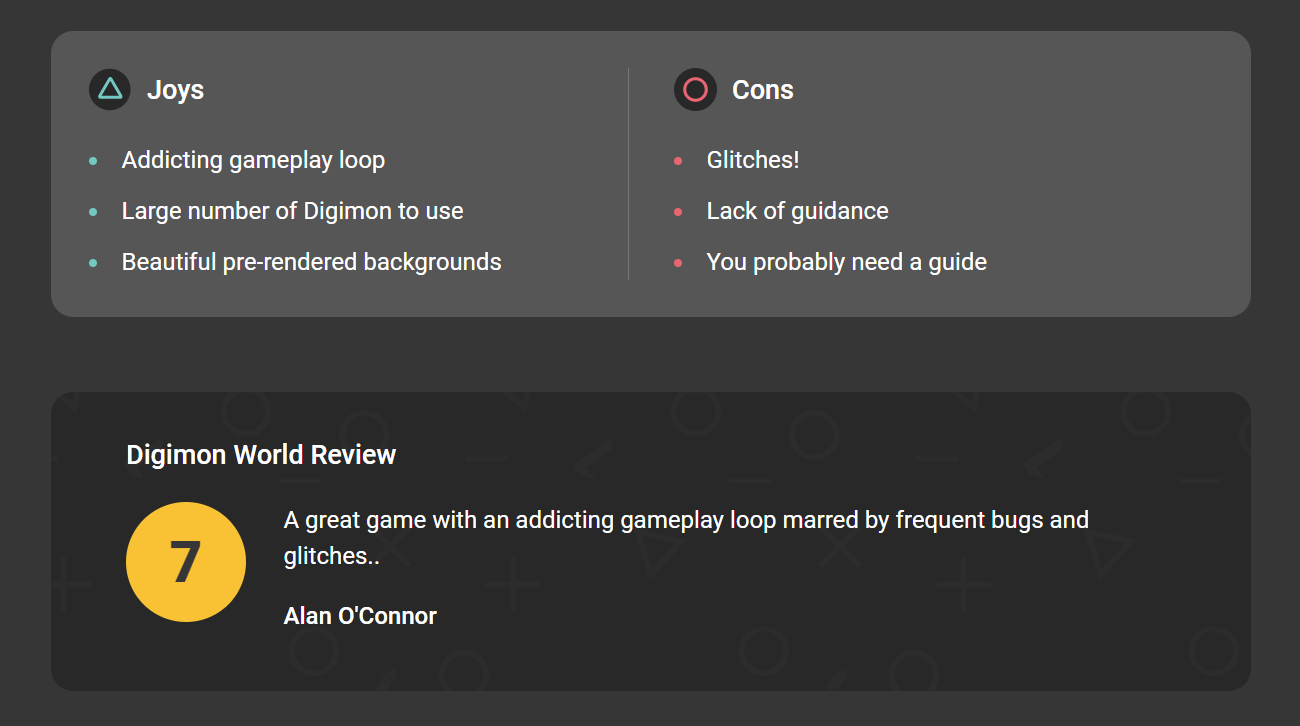
Game Profile
NOTE: This should be used on any article related to a specific game. This includes reviews, guides, news, etc.
The game profile is a custom block that allows you to add a game profile to your article. This is an extremely useful addition as it allows us to link our articles to a "game hub" for that specific game. All you need to do is tick to show it and then search the game in the auto-complete search. If a game is not showing up, simply ping me and I will add it to our system using our auto-importer.
NOTE: You do NOT need to fill in any other game information except the title. The rest of the information is automatically pulled from our database.
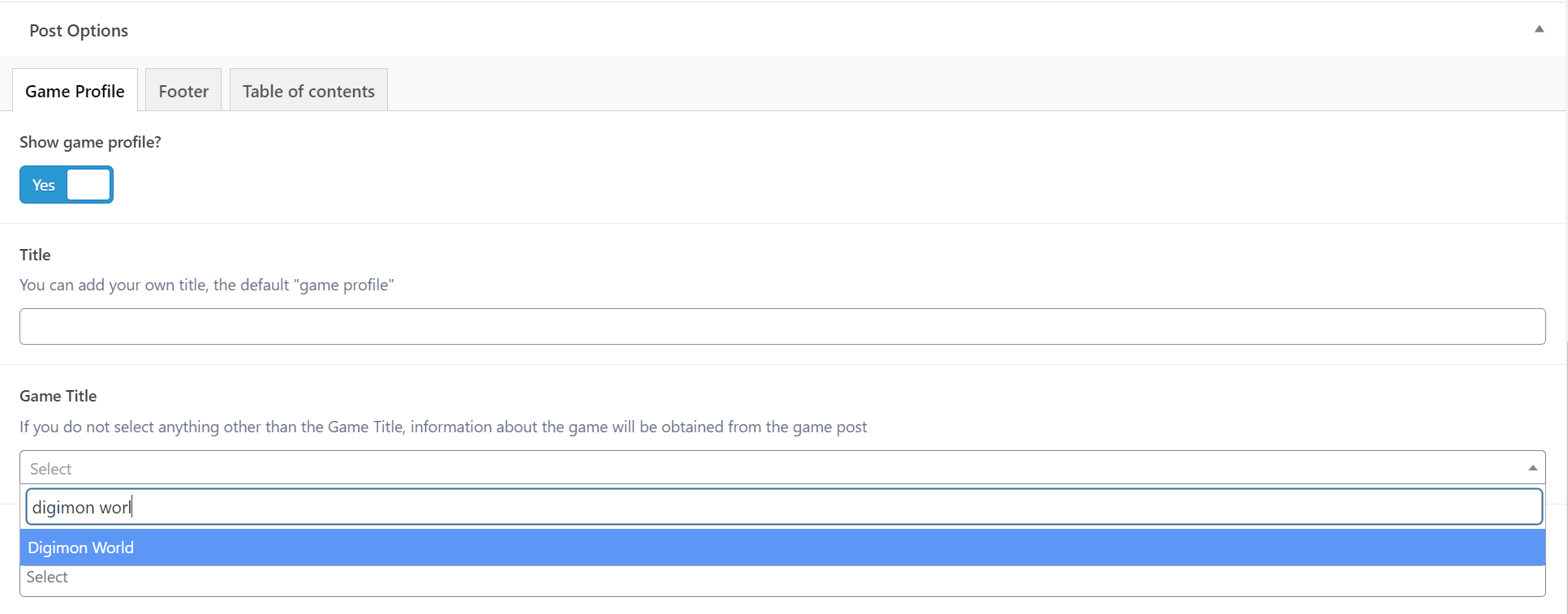
Adding a Game Profile adds a beautiful front-end block to your article for that game:
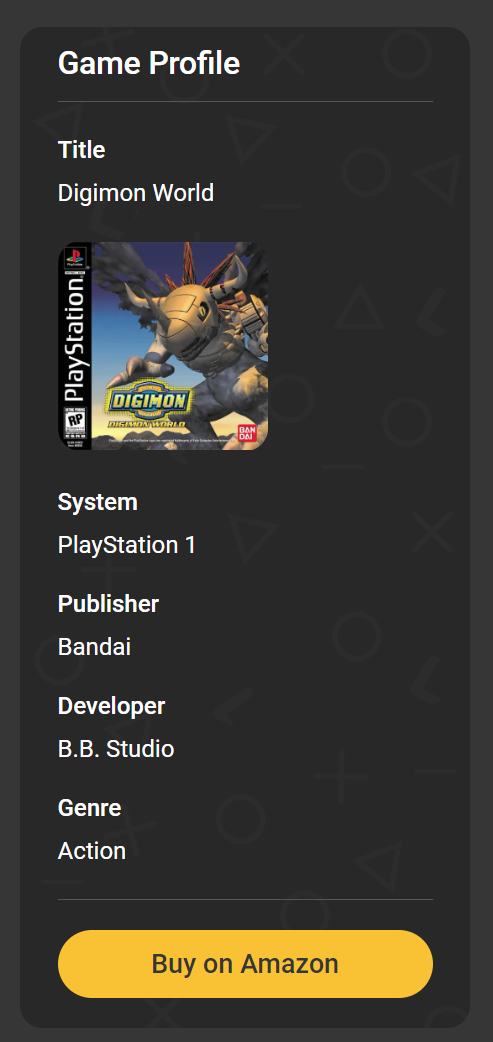
Adding Guide Sections
If you are writing a video game guide/walkthrough, you may want to add sections to your guide. An example of this is that you may have 1 post for Area A walkthrough and a second post for Area B walkthrough. You would then add them into the same guide and add them as sections.
Simply scroll to the bottom of the game you want to add the guide for, you can find it under games. and click "Guides" at the very bottom to start adding sections to your guide.
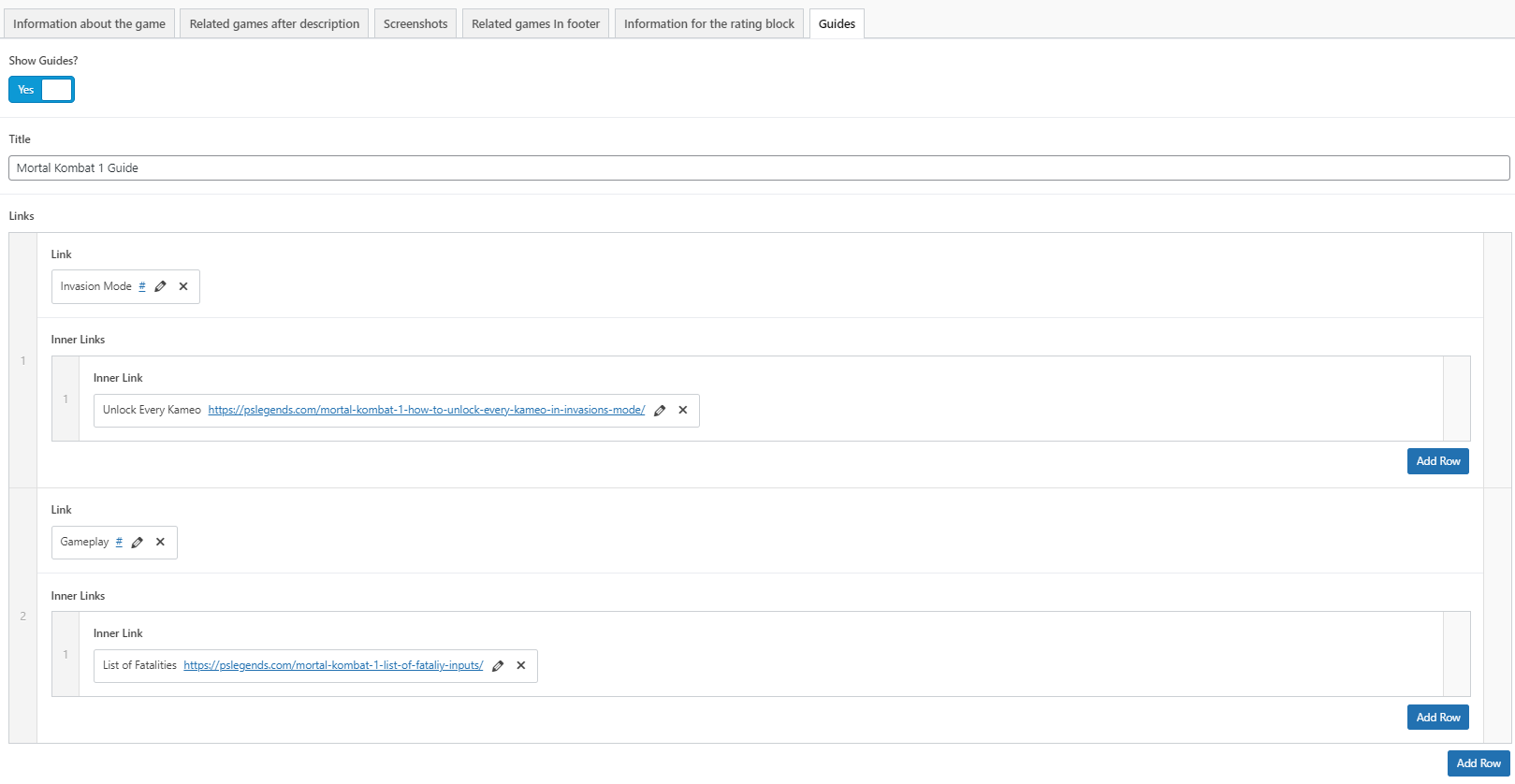
Which outputs:

Guide Struture
The guide structure is as follows, where each segment of a guide can be a new post. For example, a Final Fantasy VII walkthrough would have the following structure:
- Introduction
- Midgar
- Kalm
- Chocobo Farm
- etc etc
Summary
To summarize, if you were writing a review article you should:
- Set the category and tags.
- Set the featured image.
- Set the excerpt.
- Set the title.
- Write your article.
- Add a "Slider" block with images to the end of the article.
- Add a "Joys and Cons" block with pros and cons after the "Slider" block.
- Add a "Rating" block with a rating after the "Joys and Cons" block.
- Add the game to the "Game Profile" section. Don't worry too much about this step if a game is missing, we will make sure it's set before publishing your article.
Submitting for Review
Once you have finished writing your article, you can submit it for review. This will send a notification to the PSLegends staff that an article is ready for review. Once an article is submitted for review, it is then reviewed by a member of the PSLegends staff. Once approved, the article will be published to the site.
Preview Article
You can preview your article at any time by clicking the "Preview" button. This will open a new tab with a preview of your article. This is useful to see how your article will look on the site.